在 Kubernetes 上安装 Kong 和 Kong Enterprise
条评论本文原文链接:https://docs.konghq.com/install/kubernetes/
Kubernetes Ingress Controller for Kong
使用官方Kubernetes Ingress控制器安装Kong或Kong Enterprise。
通过README文件了解更多信息。要运行本地概念证明,请按照Minikube和Minishift教程进行操作。
Kubernetes Ingress Controller for Kong发布公告在Kong Blog上。
如有问题和讨论,请访问Kong Nation。
有关错误报告,请在GitHub上打开一个新问题。
通过 Google Cloud Platform Marketplace 安装 Kong
也许在Kubernetes上尝试Kong的最快方法是通过Google Cloud Platform Marketplace和Google Kubernetes Engine - 以及Google Cloud Platform的Free Tier 和 credit,,您可以免费使用。
- 访问 https://console.cloud.google.com/marketplace/details/kong/kong
- 单击“Configure”,然后按照屏幕上的提示进行操作
- 有关公开Admin API的重要详细信息,请参阅https://github.com/Kong/google-marketplace-kong-app/blob/master/README.md,以便您可以配置Kong。
如果您只是在尝试使用,请考虑在完成实验后删除Google云资源,以避免持续使用Google Cloud使用费。
通过 Helm 安装 Kong
使用官方Helm chart 安装Kong或Kong Enterprise。
如有问题和讨论,请访问 Kong Nation。
通过 Manifest 文件安装 Kong
可以通过Kong Kubernetes存储库中提供的清单文件在Kubernetes集群上配置Kong或Kong Enterprise的试用版。
准备
- 下载或克隆Kong Kubernetes存储库
- 一个Kubernetes集群
安装步骤
Kong Kubernetes存储库包括 Make tasks run_cassandra,run_postgres和run_dbless 以便于使用,但我们将详细说明任务在此处使用的特定YAML文件。
对于所有变体,创建Kong命名空间:
下一步取决于您是否要使用Kong与Cassandra,Postgres或没有数据存储区:
Cassandra Backed Kong
使用此存储库中的cassandra-service.yaml和cassandra-statefulset.yaml文件在集群中部署Cassandra服务和StatefulSet。
使用此存储库中的kong-control-plane-cassandra.yaml文件运行所需的迁移并部署Kong控制平面节点,包括Kong admin api
使用此存储库中的kong-ingress-data-plane-cassandra.yaml文件运行Kong数据平面节点
PostgreSQL Backed Kong
使用存储库中的postgres.yaml文件在集群中部署postgreSQL服务和ReplicationController:
使用此存储库中的kong-control-plane-postgres.yaml文件运行所需的迁移并部署Kong控制平面节点,包括Kong Admin API:
使用此存储库中的kong-ingress-data-plane-postgres.yaml文件运行Kong数据平面节点
Using Datastore Backed Kong
首先,让我们确保Kong控制平面和数据平面成功运行
访问Kong Admin API端口(如果运行minikube,则以下内容应该有效):
Using Kong without a Database
对于declarative / db-less,使用此存储库中的declarative.yaml示例文件创建配置映射
现在使用此存储库中的kong-dbless.yaml文件部署Kong数据平面
Using Declarative / DB Less Backed Kong
要更新declarative / db-less Kong,请编辑声明性文件,然后替换配置映射
现在使用声明性Kong yaml文件的md5sum进行滚动部署
访问Kong Admin API端口(如果运行minikube,则以下内容应该有效):
Kong Enterprise 试用用户的附加步骤
将Kong Enterprise Docker映像发布到容器注册表
由于Kong Enterprise映像在公共Docker容器注册表中不可用,因此必须将其发布到私有存储库以与Kubernetes一起使用。虽然任何私有存储库都可以使用,但此示例使用Google Cloud Platform容器注册表,该注册表在其他步骤中自动与Google Cloud Platform示例集成。
在下面的步骤中,将
<image ID>替换为与docker images输出中已加载图像关联的ID。将<project ID>替换为您的Google Cloud Platform项目ID。1234docker load -i /tmp/kong-docker-enterprise-edition.tar.gzdocker imagesdocker tag <image ID> gcr.io/<project ID>/kong-eegcloud docker -- push gcr.io/demo-cs-lab/kong-ee:latest
添加您的Kong Enterprise许可文件
编辑
kong_trial_postgres.yaml和kong_trial_migration_postgres.yaml,将YOUR_LICENSE_HERE替换为您的Kong Enterprise License File字符串 - 它应如下所示:12- name: KONG_LICENSE_DATAvalue: '{"license":{"signature":"alongstringofcharacters","payload":{"customer":"Test Company","license_creation_date":"2018-03-06","product_subscription":"Kong Only","admin_seats":"5","support_plan":"Premier","license_expiration_date":"2018-06-04","license_key":"anotherstringofcharacters"},"version":1}}'使用Kong Enterprise图像
编辑
kong_trial_postgres.yaml和kong_trial_migration_postgres.yaml并将image:kong替换为image:gcr.io/<project ID> / kong-ee,使用与上面相同的项目ID。
部署Kong Enterprise
使用Kong Enterprise Trial目录中的
kong_trial_*YAML文件,从上面的Manifest Files指令继续执行Kong或Kong Enterprise中的步骤4。
一旦Kong Enterprise运行,您应该能够通过<kong-admin-ip-address>:8002或https:// <kong-ssl-admin-ip-address>:8445访问Kong Admin GUI。
本文标题:在 Kubernetes 上安装 Kong 和 Kong Enterprise
文章作者:qianyugang
发布时间:2019-09-18
最后更新:2019-10-15
原始链接:https://102no.com/2019/09/18/kong-install-kubernetes/
版权声明:本网站发表的全部原创内容(不仅限于文章、图片,包含文章评论),著作权均归其发表者所有,均采用 CC BY-NC-SA 4.0 CN 许可协议。转载请注明作者以及原文链接,商业授权请联系作者。
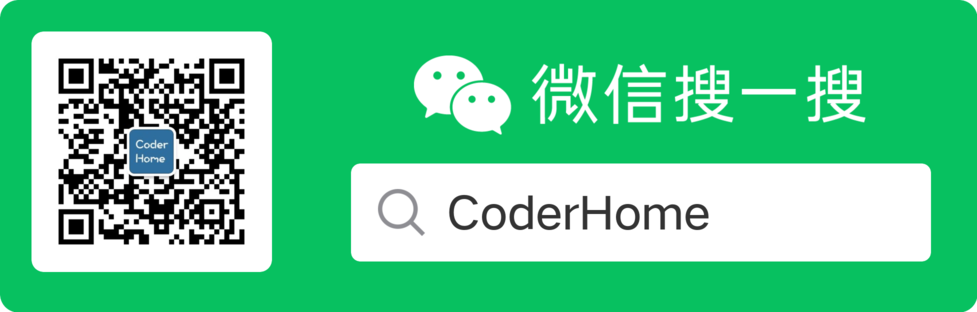
分享