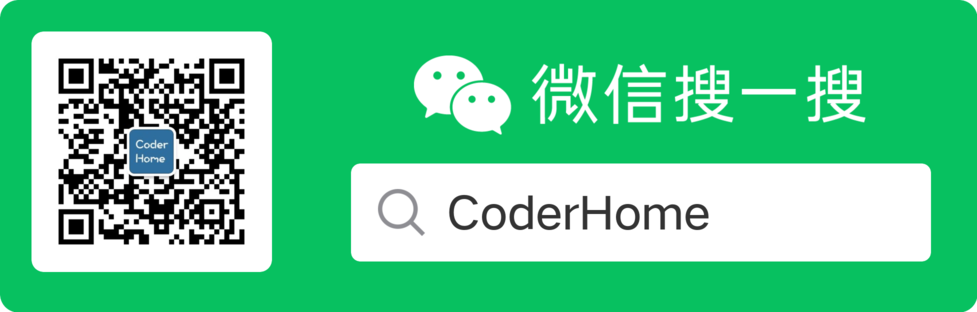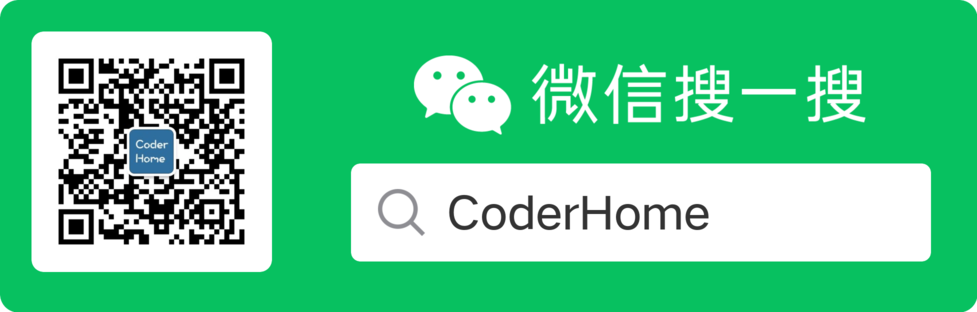Kong是由Mashape出品的一款开源的api gateway服务器,官方解释为API Gateway, or API Middleware,由lua语言编写.
kong的主要功能:
- 集中管理api,各个业务模块可以在kong上注册,集中访问
- 权限控制,提供丰富的插件,包括Base Authentication, Oauth2, HMAC Authentication, LDAP, JWT等等
- 安全管理
- 访问监控
- 数据分析
- 过滤数据和转换
- 日志集中收集和报告
- 丰富的可插拔的插件
- 自定义开发插件
安装PostgreSQL数据库
Kong依赖于数据库PostgreSQL或者Cassandra,这里我们只说一下 PostgreSQL,注意安装的版本,官方建议PostgreSQL 9.5+,Cassandra 3.x.x。
PostgreSQL:世界上最先进的开源关系数据库
官网网站:https://www.postgresql.org/
一、安装PostgreSQL
首先,安装PostgreSQL客户端。
1
| sudo apt-get install postgresql-client
|
然后,安装PostgreSQL服务器。
1
| sudo apt-get install postgresql
|
正常情况下,安装完成后,PostgreSQL服务器会自动在本机的5432端口开启。
如果还想安装图形管理界面,可以运行下面命令
1
| sudo apt-get install pgadmin3
|
二、添加新用户和新数据库
初次安装后,默认生成一个名为postgres的数据库和一个名为postgres的数据库用户。这里需要注意的是,同时还生成了一个名为postgres的Linux系统用户。
首先,使用PostgreSQL控制台,新建一个Linux新用户,可以取你想要的名字,这里为dbuser。
然后,切换到postgres用户。
下一步,使用psql命令登录PostgreSQL控制台。
建立数据库给kong用,先创建用户
1
| CREATE USER kong_user WITH PASSWORD 'kong_pass';
|
创建数据库,并给用户授权
1 2 3
| create database "kong_db"; GRANT ALL PRIVILEGES ON DATABASE "kong_db" to kong_user;
|
三、安装kong
到官网文档下载kong对应的安装包 。
然后执行如下代码安装
1 2 3
| $ sudo apt-get update $ sudo apt-get install openssl libpcre3 procps perl $ sudo dpkg -i kong-community-edition-0.14.1.*.debThe configuration format is straightforward: simply uncomment any property (comments are defined
|
然后找到kong的配置文件,复制一份出来
1
| cp /etc/kong/kong.conf.default /etc/kong/kong.conf
|
修改这个配置文件
找到如下配置修改为上述的配置
1 2 3 4 5
| pg_host = 127.0.0.1 pg_port = 5432 pg_user = kong_user pg_password = kong_pass pg_database = kong_db
|
启动kong,执行信息迁移数据
1
| kong migrations up -c /etc/kong/kong.conf
|
出现以下信息即可算成功
1 2 3 4 5 6 7 8 9 10 11 12 13 14 15 16 17 18 19 20 21 22 23 24 25 26 27 28 29
| migrating core for database kong_db core migrated up to: 2015-01-12-175310_skeleton core migrated up to: 2015-01-12-175310_init_schema core migrated up to: 2015-11-23-817313_nodes core migrated up to: 2016-02-29-142793_ttls core migrated up to: 2016-09-05-212515_retries core migrated up to: 2016-09-16-141423_upstreams core migrated up to: 2016-12-14-172100_move_ssl_certs_to_core core migrated up to: 2016-11-11-151900_new_apis_router_1 core migrated up to: 2016-11-11-151900_new_apis_router_2 ... ... ... rate-limiting migrated up to: 2015-08-03-132400_init_ratelimiting rate-limiting migrated up to: 2016-07-25-471385_ratelimiting_policies rate-limiting migrated up to: 2017-11-30-120000_add_route_and_service_id migrating oauth2 for database kong_db oauth2 migrated up to: 2015-08-03-132400_init_oauth2 oauth2 migrated up to: 2016-07-15-oauth2_code_credential_id oauth2 migrated up to: 2016-12-22-283949_serialize_redirect_uri oauth2 migrated up to: 2016-09-19-oauth2_api_id oauth2 migrated up to: 2016-12-15-set_global_credentials oauth2 migrated up to: 2017-04-24-oauth2_client_secret_not_unique oauth2 migrated up to: 2017-10-19-set_auth_header_name_default oauth2 migrated up to: 2017-10-11-oauth2_new_refresh_token_ttl_config_value oauth2 migrated up to: 2018-01-09-oauth2_pg_add_service_id 67 migrations ran
|
然后执行启动kong
1
| sudo kong start -c /etc/kong/kong.conf
|
验证kong是否安装成功,执行如下命令
或者在浏览器直接访问http://localhost:8001/ 也可,出现相关信息即安装成功
四、Kong UI管理工具
kong的管理实际上是使用api进行管理的,但是也有很多ui控制面板可以使用,这里我们使用的是PGBI/kong-dashboard,此工具以来nodejs和npm,所以先执行一下命令安装
1 2 3
| sudo apt update sudo apt install npm sudo apt install nodejs
|
然后安装相关包
1
| npm install -g kong-dashboard
|
安装完毕后可看到树状结构
然后启动,启动有很多种方式,这里只介绍最简单的一种,剩下方式可以去面板github查看
1
| kong-dashboard start --kong-url http:
|
执行完毕看到如下返回代表启动成功
1 2 3 4 5
| Connecting to Kong on http://localhost:8001 ... Connected to Kong on http://localhost:8001. Kong version is 0.14.1 Starting Kong Dashboard on port 8080 Kong Dashboard has started on port 8080
|
访问 http://localhost:8080 查看面板,大功告成。
日志文件存放在如下路径中
参考链接
本文标题:Kong初探 (成功安装以及启动)
文章作者:qianyugang
发布时间:2018-11-16
最后更新:2025-06-15
原始链接:https://102no.com/2018/11/16/api-gateway-kong-install-and-start/
版权声明:本网站发表的全部原创内容(不仅限于文章、图片,包含文章评论),著作权均归其发表者所有,均采用 CC BY-NC-SA 4.0 CN 许可协议。转载请注明作者以及原文链接,商业授权请联系作者。